Introducing Tags in GlassFrog
A Little Something to Support Innovation in Your Organization
A Little Something to Support Innovation in Your Organization

Many folks in Holacracy-powered organizations are experimenting with new approaches to business. These folks have pioneered radically new peer-to-peer approaches for things like performance reviews, budgeting, salary, and more.
To support this entrepreneurial spirit, we’ve added GlassFrog Tags, designed to help our fellow Holacracy® practitioners as they innovate.
Now, anyone in your organization can add tags to policies, roles, or people, and find things by tags in the search results. There’s also a history of who added what for increased transparency and auditability.
Here’s how it works:
When you create a tag, you automatically create a new page for the tag that shows everyone what policies, roles, or people are associated with the tag. You can also enter a description for the tag or add any other useful information.
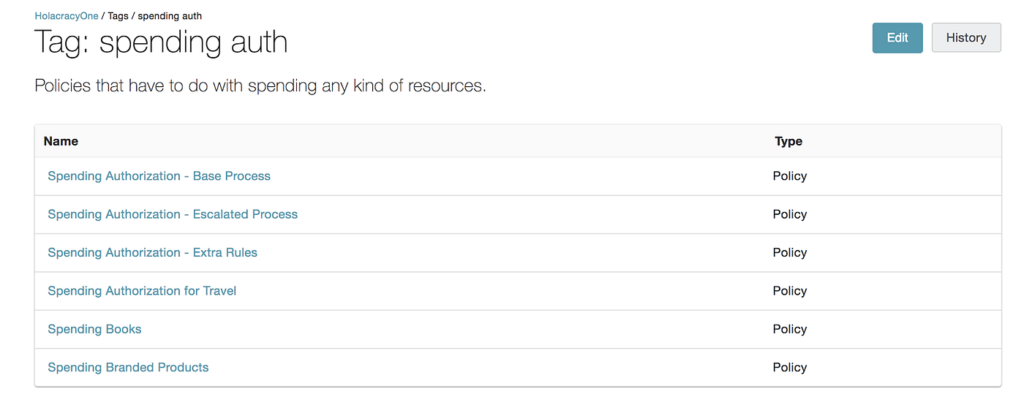
When you view the tag page, you can also access the tag history to see what’s happened with this particular tag.
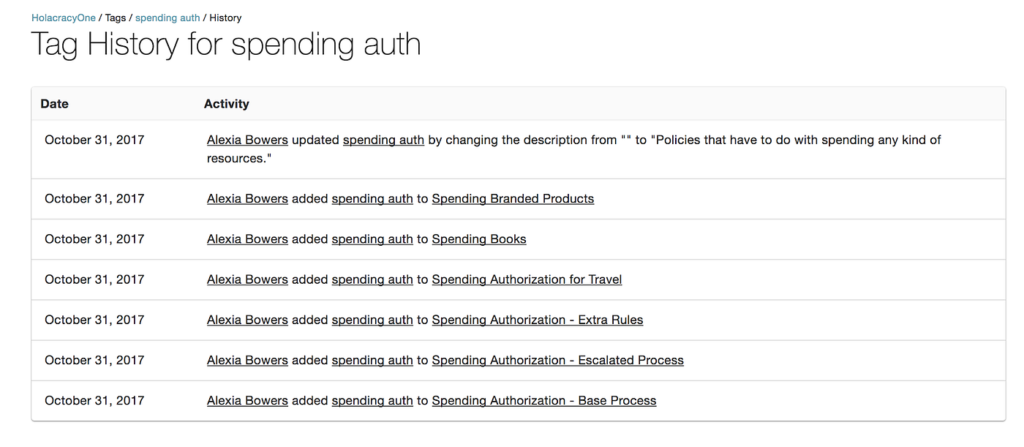
Policies can sometimes be a challenge to organize and find.
Now you can add tags to policies outside of meetings so that you can group them together. You can also add meaningful keywords that folks may use to search for policies — even if those keywords don’t show up in the policy itself.
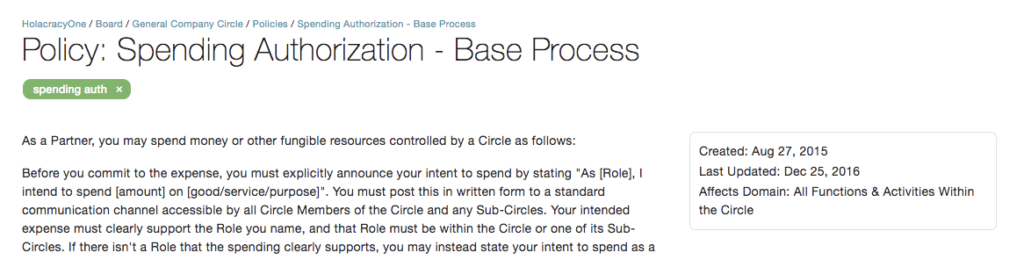
For example, if you have multiple policies related to your organization’s budgeting process, you can add a “budgeting” tag to allow anyone to find them all with a single search.
Tagging roles works the same way that tagging of policies does. You can create a tag and add it to any roles within the organization.
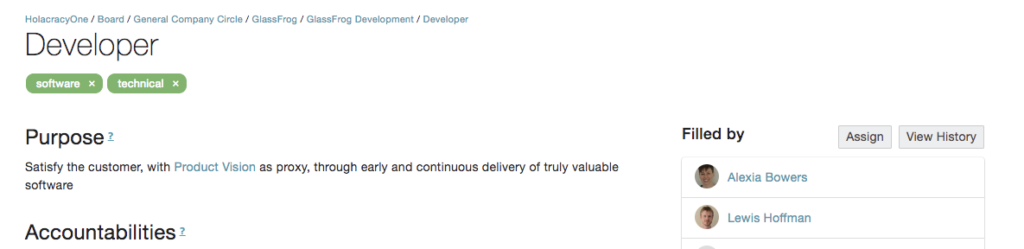
Here are a few possible uses:
However you use it, tagging allows you to create an overview of relevant roles filtered by these tags.
Have some folks who are part-time? You can create a tag and tag them. Have some folks with specific skillsets or accreditations? You can use tags for that too.
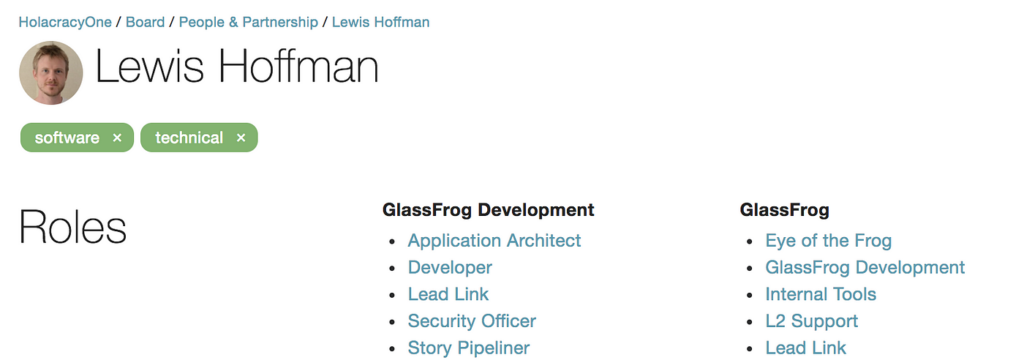
And since tags can be shared across people, roles, and policies, you can see when people and roles share a tag in common.
Pretty cool, right?
At HolacracyOne, we use a badge-based compensation system and we’re pretty excited to experiment with tags to track who holds which badges.
And my favorite part: GlassFrog’s search will return all results with matching tags. This is especially helpful for policies where common search terms don’t show up in the body of the policy. Or for matching roles tagged with a particular skill to a person tagged with that skill.
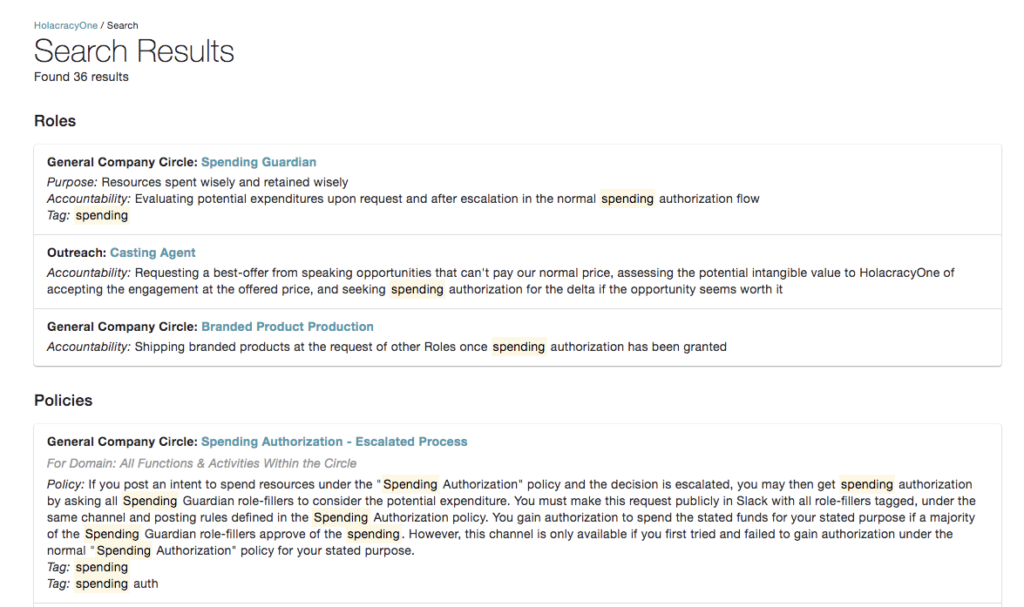
We’ve also made adding, editing, and removing tags available through the API for easier integration with your other systems. See our API documentation for more details, or contact us for help.
We’ve got plans to continue evolving and improving tags, so don’t forget to reach out and give us your feedback if you have ideas. We’d love to hear how you’ll use them, too, so feel free to reach out just to share!
To learn more about self-management, join a community of pioneers and check out our e-courses → Self-Management Accelerator
